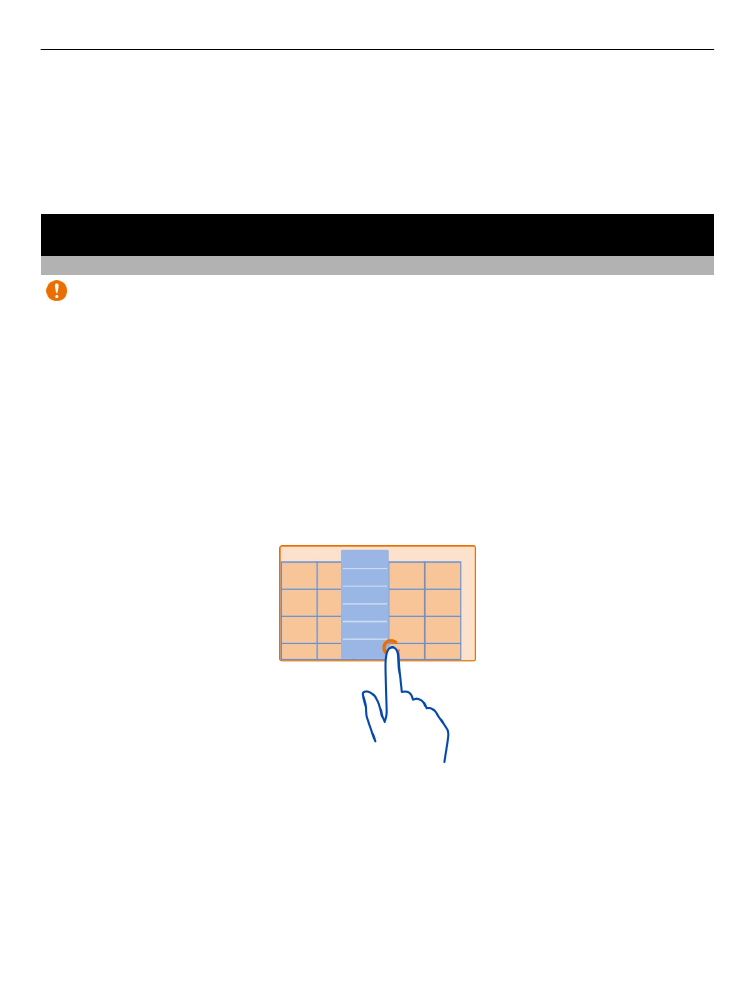
Touch screen actions
Important: Avoid scratching the touch screen. Never use an actual pen, pencil, or
other sharp object on the touch screen.
To interact with the user interface, tap or tap and hold the touch screen.
Open an application or other screen element
Tap the application or element.
Access functions quickly
Tap and hold the item. A pop-up menu with available options opens.
Example: To send a picture or delete an alarm, tap and hold the picture or alarm, and
from the pop-up menu, select the appropriate option.
Basic use
19
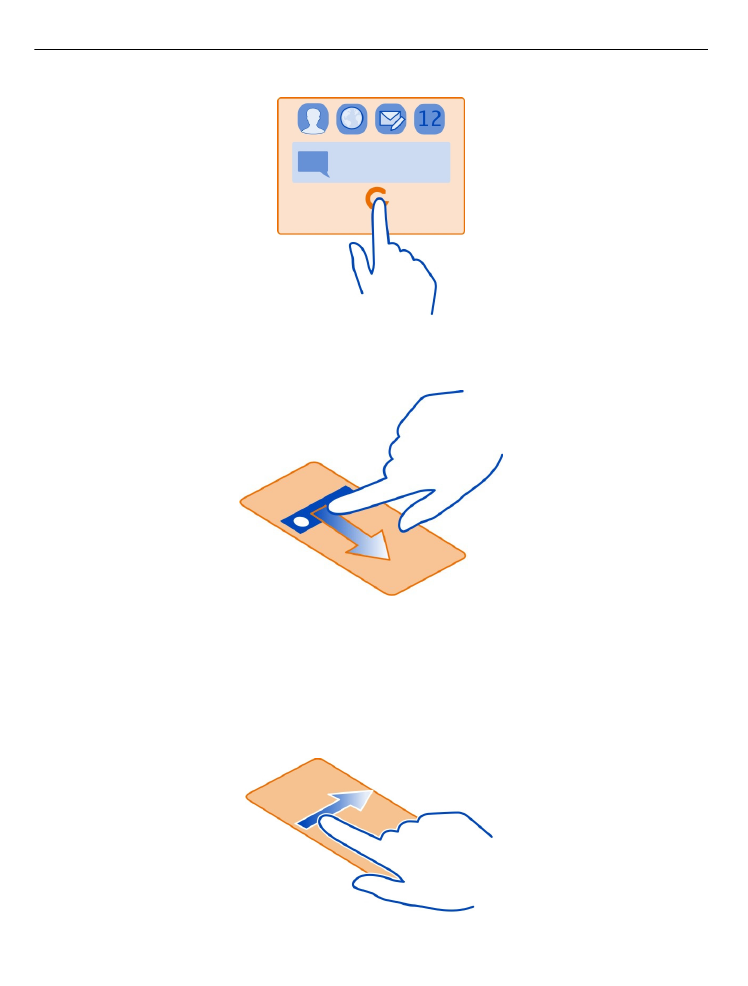
Drag an item
Tap and hold the item, and slide your finger across the screen. The item follows your
finger.
Example: You can drag items on the home screen.
Swipe
Place a finger on the screen, and steadily slide your finger in the desired direction.
20
Basic use
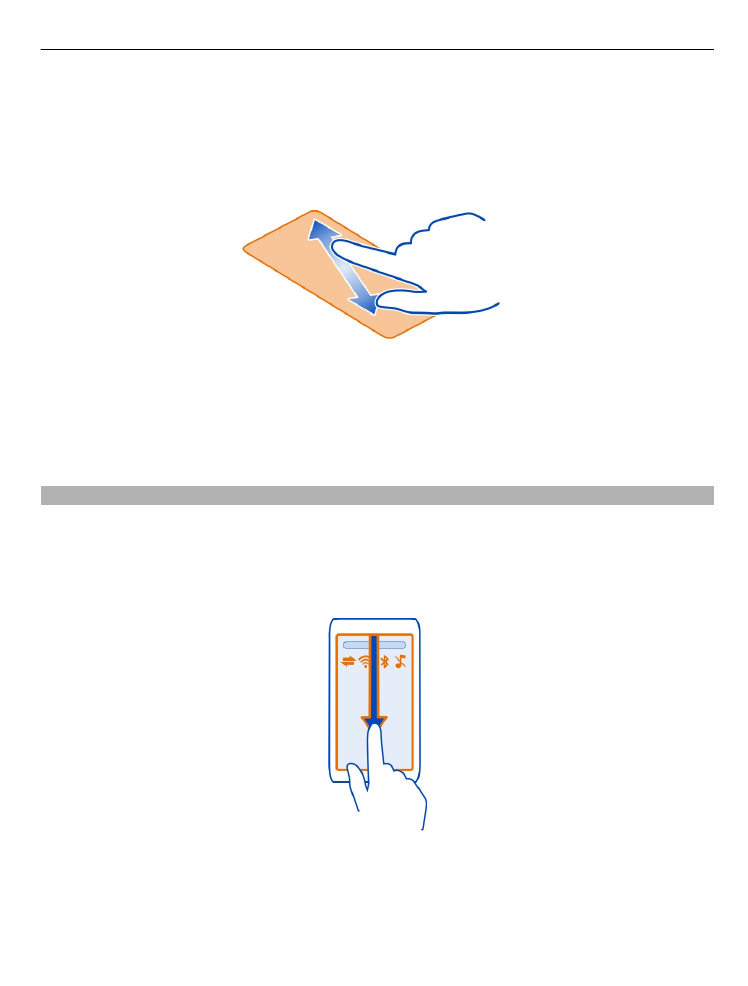
Example: When you are viewing a picture, to view the next picture, swipe left.
Zoom in
Place two fingers on an item, such as a picture or web page, and slide your fingers
apart.
Zoom out
Place two fingers on the item, and slide your fingers together.
Tip: You can also tap the item twice to zoom in or out.