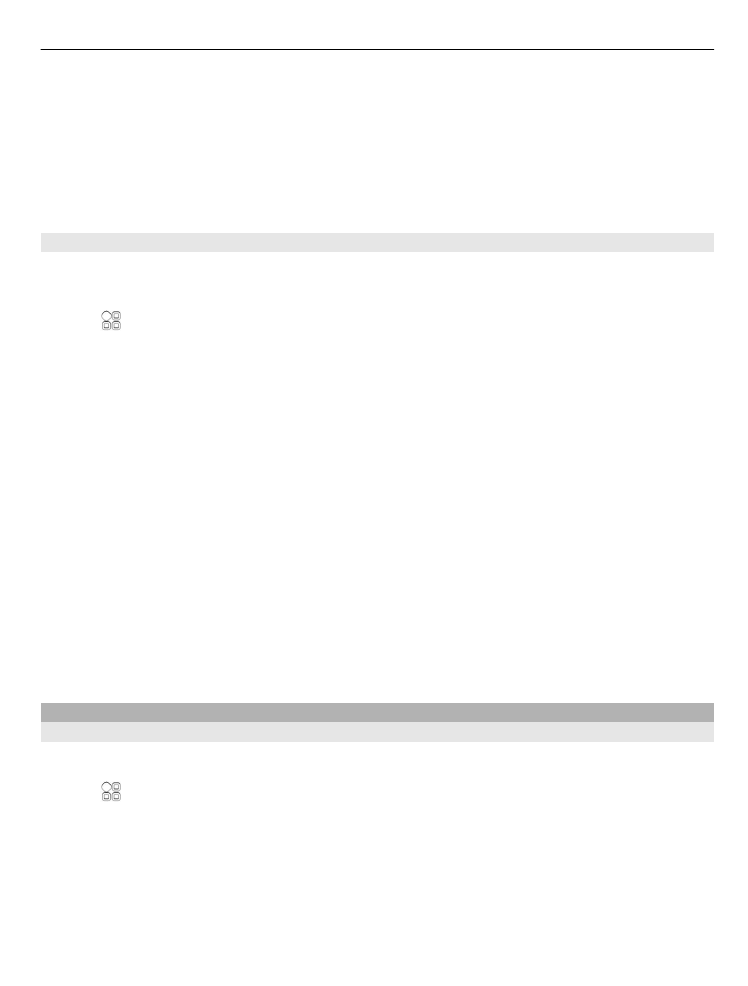
Save or view a place or route
Save an address, place of interest, or route, so it can be quickly used later.
Select >
Maps
.
Save a place
1 Select
Map
.
2 Tap the location. To search for an address or place, select
Search
.
3 Tap the location's information area.
4 Select
Save
.
Maps
81
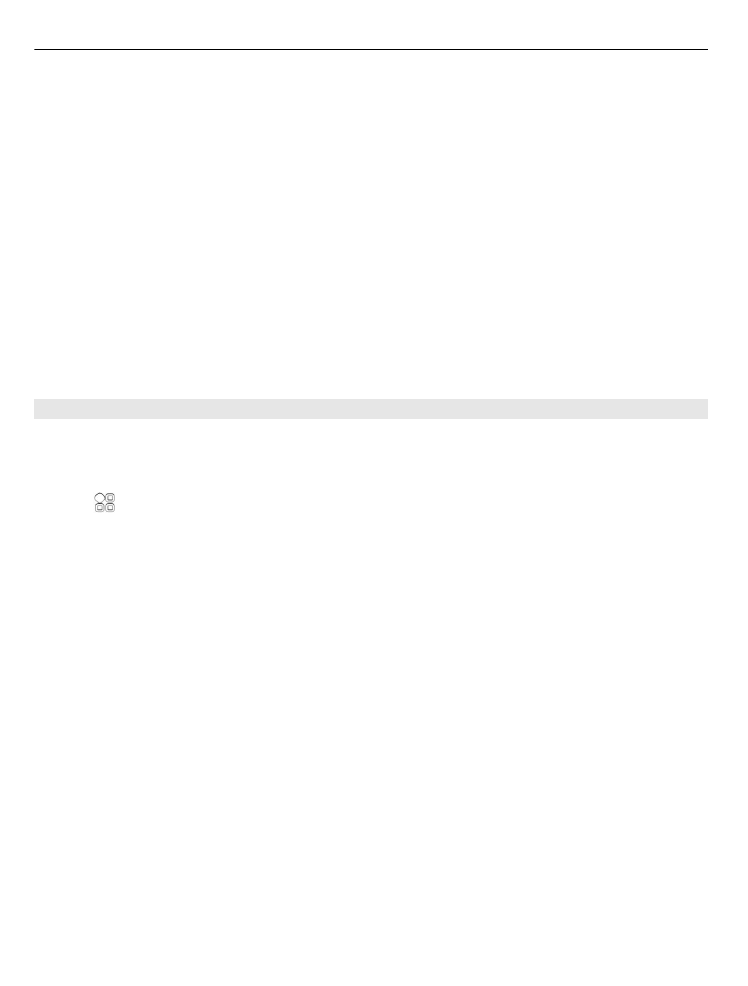
Save a route
1 Select
Map
.
2 Tap the location. To search for an address or place, select
Search
.
3 Tap the location's information area.
4 To add another route point, select
Navigate
>
Plan route
.
5 Select
Add new route point
and the appropriate option.
6 Select
Show route
>
Options
>
Save route
.
View a saved place
In the main view, select
Favourites
>
Places
, the place, and
Show on map
.
View a saved route
In the main view, select
Favourites
>
Routes
and the route.